otimpyre
Sorceror
So you have just added some custom art to UOFiddler and you noticed now your images has holes. No worries you can fix them with this simple trick. The holes were created because UO blacks and whites only go so high or low on the color scale and the game won't display true black or white. Blacks that won't show up are RGB values 0-0-7, 0-7-0, 7-0-0 Whites that wont show up are anything above 247 247 247. 255 is true white. Ok so on to the trick.
I've added an image to UOfiddler pretending it had these colors in it to generate holes. In UOFiddler you will see a preview window and will notice the holes. Top right corner.
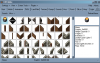
So we use the preview image to take a screenshot and the crop the whole screenshot image down to just the image of our custom art with holes.

Now in our art program we zoom in to get a good look at the holes. We can check the values of white with our eyedropper tool. To decide if something needs repair. Sometimes the holes might be tricky to see if they are right next to light colors.

Now we can clearly see the trouble makers. So using our eyedropper tool we can select color right next to our holes then fill them in with color using a 1x1 pixel brush.
After I have my holes repaired I use the magic wand to to select the white canvas of the image. Tolerance set to 0. This will create marching ants around the selection. Then you have to go to the selections tab and click invert selection. This will move the ants to around just the image. Now we click edit, copy or ctrl C. Now our image is saved to memory. We then open the original image that was damaged and repeat the selection process. Then paste into selection. Now our repaired image is pasted directly over the damaged one. Save the image and then reinstall into UOFiddler. Check the preview window again to make sure UOFiddler doesn't detect any more holes. And your done. This seems a bit long winded I know but, the process is fairly quick once you have done it a few times. I can repair holes in images this way in a matter of seconds sometimes.
I've added an image to UOfiddler pretending it had these colors in it to generate holes. In UOFiddler you will see a preview window and will notice the holes. Top right corner.
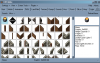
So we use the preview image to take a screenshot and the crop the whole screenshot image down to just the image of our custom art with holes.
Now in our art program we zoom in to get a good look at the holes. We can check the values of white with our eyedropper tool. To decide if something needs repair. Sometimes the holes might be tricky to see if they are right next to light colors.

Now we can clearly see the trouble makers. So using our eyedropper tool we can select color right next to our holes then fill them in with color using a 1x1 pixel brush.
After I have my holes repaired I use the magic wand to to select the white canvas of the image. Tolerance set to 0. This will create marching ants around the selection. Then you have to go to the selections tab and click invert selection. This will move the ants to around just the image. Now we click edit, copy or ctrl C. Now our image is saved to memory. We then open the original image that was damaged and repeat the selection process. Then paste into selection. Now our repaired image is pasted directly over the damaged one. Save the image and then reinstall into UOFiddler. Check the preview window again to make sure UOFiddler doesn't detect any more holes. And your done. This seems a bit long winded I know but, the process is fairly quick once you have done it a few times. I can repair holes in images this way in a matter of seconds sometimes.